Configure the Excel Trusted Add-in Catalog
Note: This step is only required if a shared manifest folder has been deployed for using PlanningSpace Data Connector. If so, the configuration needs to be made only the first time that you use the PlanningSpace Data Connector, or if the PDC shared manifest folder has been changed.
You need to know the location (share path) of the shared manifest folder which has been set by your IPS/PlannngSpace Administrator, and enter this as a 'trusted add-in catalog' for your personal Excel setup.
- Start Excel, and open the Options dialog (via File in the top menu).
- Click Trust Center in the menu, and click the Trust Center Settings button.
- In the second pop-up dialog, click Trusted Add-in Catalogs in the menu, and enter the shared folder location in the Catalog Url field, then click Add catalog.
- If you have more than one Trusted Catalog Address saved, you will need to make the new address active in Excel by clicking its Show in Menu radio button.
- Click OK twice to close the options dialogs.
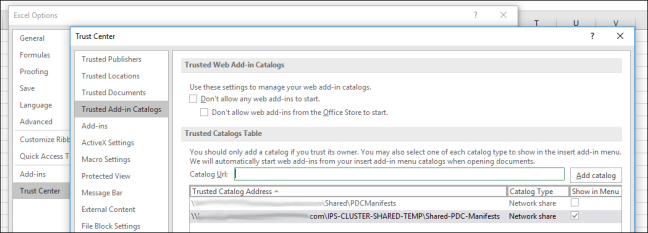
You need to restart Excel to make the new shared folder active to access the PDC add-in.
